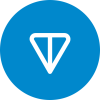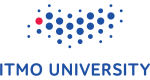Sublime Text Snippets provides a quick way to insert blocks of text that are used repeatedly while coding, which can boost your coding speed to a great extent, saves time and eliminates errors.
Creating a sublime text snippet is super easy. In order to create a new snippet you will need to:
- Open up Sublime Text.
- Goto
Tools->New Snippet. - Modify the contents inside of the block.
- Enable your tab trigger.
- Save the file with
.sublime-snippetextension. - To invoke the snippet, type the trigger word and press
tab.
Example snippet :
<snippet>
<content><![CDATA[
<!--
Snippet code Here
-->
]]></content>
<!-- Optional: Set a tabTrigger to define how to trigger the snippet -->
<!-- <tabTrigger>hello</tabTrigger> -->
<!-- Optional: Set a scope to limit where the snippet will trigger -->
<!-- <scope>source.python</scope> -->
</snippet>